WPF TRIGGER

A trigger basically enables you to change property values or take actions based on the value of a property. So, it allows you to dynamically change the appearance and/or behavior of your control without having to create a new one.
A trigger basically enables you to change property values or take actions based on the value of a property. So, it allows you to dynamically change the appearance and/or behavior of your control without having to create a new one.
- Property Triggers
- Data Triggers
- Event Triggers
Property Triggers
In property triggers, when a change occurs in one property, it will bring either an immediate or an animated change in another property. For example, you can use a property trigger to change the appearance of a button when the mouse hovers over the button.

<Window x:Class="ForPersonal.MainWindow"xmlns="http://schemas.microsoft.com/winfx/2006/xaml/presentation"xmlns:x="http://schemas.microsoft.com/winfx/2006/xaml"xmlns:d="http://schemas.microsoft.com/expression/blend/2008"xmlns:mc="http://schemas.openxmlformats.org/markup-compatibility/2006"xmlns:local="clr-namespace:ForPersonal"mc:Ignorable="d"Title="MainWindow"Height="450"Width="800"><Window.Resources><Style x:Key="TriggerStyle"TargetType="Button"><Setter Property="Foreground"Value="Blue" /><Style.Triggers><Trigger Property="IsMouseOver"Value="True"><Setter Property="Foreground"Value="Green" /></Trigger></Style.Triggers></Style></Window.Resources><Grid><Button Width="100"Height="70"Style="{StaticResource TriggerStyle}"Content="Trigger" /></Grid></Window>
Data Triggers
A data trigger performs some actions when the bound data satisfies some conditions. Let’s have a look at the following XAML code in which a checkbox and a text block are created with some properties. When the checkbox is checked, it will change its foreground color to red
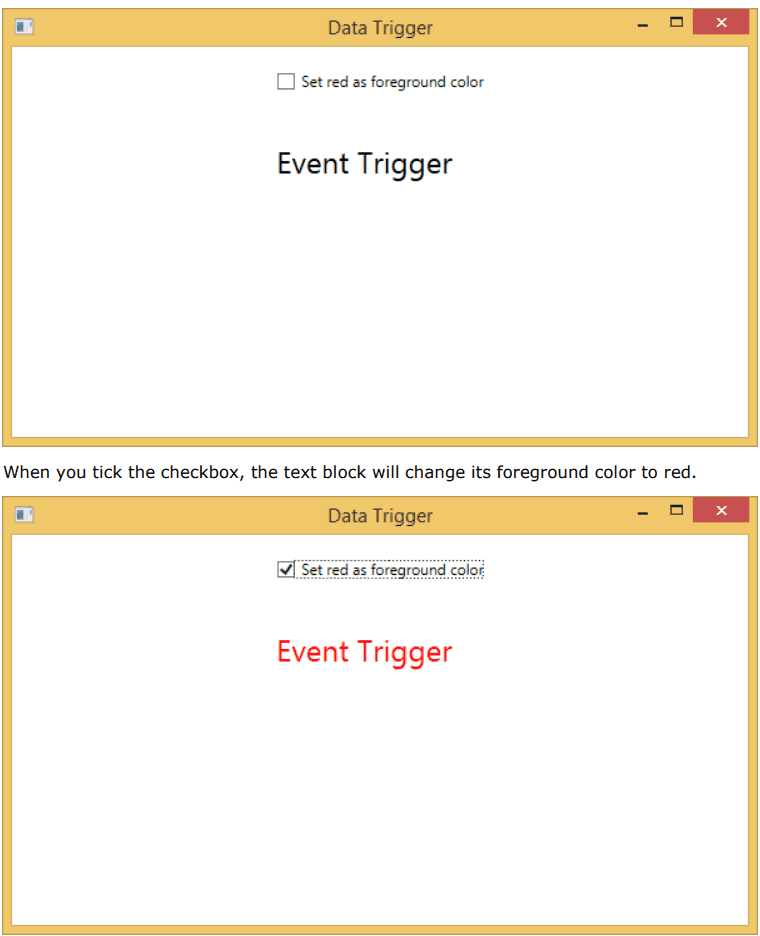
<Window x:Class="ForPersonal.MainWindow"xmlns="http://schemas.microsoft.com/winfx/2006/xaml/presentation"xmlns:x="http://schemas.microsoft.com/winfx/2006/xaml"xmlns:d="http://schemas.microsoft.com/expression/blend/2008"xmlns:mc="http://schemas.openxmlformats.org/markup-compatibility/2006"xmlns:local="clr-namespace:ForPersonal"mc:Ignorable="d"Title="MainWindow"Height="450"Width="800"><StackPanel HorizontalAlignment="Center"><CheckBox x:Name="redColorCheckBox"Content="Set red as foreground color"Margin="20" /><TextBlock Name="txtblock"VerticalAlignment="Center"Text="Event Trigger"FontSize="24"Margin="20"><TextBlock.Style><Style><Style.Triggers><DataTrigger Binding="{Binding ElementName=redColorCheckBox, Path=IsChecked}"Value="true"><Setter Property="TextBlock.Foreground"Value="Red" /><Setter Property="TextBlock.Cursor"Value="Hand" /></DataTrigger></Style.Triggers></Style></TextBlock.Style></TextBlock></StackPanel></Window>
Event Triggers
An event trigger performs some actions when a specific event is fired. It is usually used to accomplish some animation on control such DoubleAnumatio, ColorAnimation, etc. In the following example, we will create a simple button. When the click event is fired, it will expand the button width and height
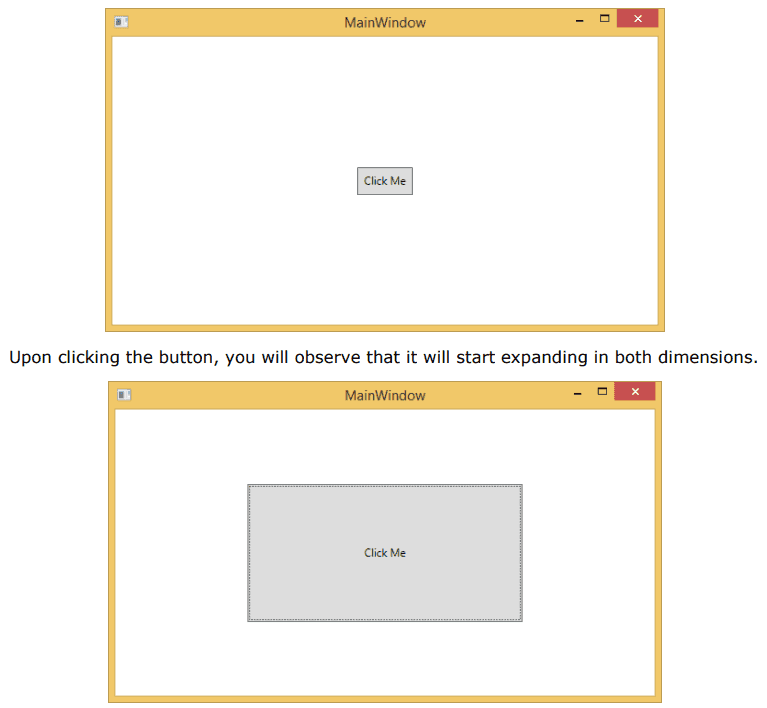
<Window x:Class="ForPersonal.MainWindow"xmlns="http://schemas.microsoft.com/winfx/2006/xaml/presentation"xmlns:x="http://schemas.microsoft.com/winfx/2006/xaml"xmlns:d="http://schemas.microsoft.com/expression/blend/2008"xmlns:mc="http://schemas.openxmlformats.org/markup-compatibility/2006"xmlns:local="clr-namespace:ForPersonal"mc:Ignorable="d"Title="MainWindow"Height="450"Width="800"><Grid><Button Content="Click Me"Width="60"Height="30"><Button.Triggers><EventTrigger RoutedEvent="Button.Click"><EventTrigger.Actions><BeginStoryboard><Storyboard><DoubleAnimationUsingKeyFrames Storyboard.TargetProperty="Width"Duration="0:0:4"><LinearDoubleKeyFrame Value="60"KeyTime="0:0:0" /><LinearDoubleKeyFrame Value="120"KeyTime="0:0:1" /><LinearDoubleKeyFrame Value="200"KeyTime="0:0:2" /><LinearDoubleKeyFrame Value="300"KeyTime="0:0:3" /></DoubleAnimationUsingKeyFrames><DoubleAnimationUsingKeyFrames Storyboard.TargetProperty="Height"Duration="0:0:4"><LinearDoubleKeyFrame Value="30"KeyTime="0:0:0" /><LinearDoubleKeyFrame Value="40"KeyTime="0:0:1" /><LinearDoubleKeyFrame Value="80"KeyTime="0:0:2" /><LinearDoubleKeyFrame Value="150"KeyTime="0:0:3" /></DoubleAnimationUsingKeyFrames></Storyboard></BeginStoryboard></EventTrigger.Actions></EventTrigger></Button.Triggers></Button></Grid></Window>
Tags
Share
Table Of Contents
Related Posts
Quick Links
Legal Stuff
Social Media
