React Hooks 2: Side-Effects

Side-Effects
useEffect is a built-in hook that allows you to run some custom code
after React renders (and re-renders) your component to the DOM. It accepts a
callback function which React will call after the DOM has been updated:
useEffect(() => {// your side-effect code here.// this is where you can interact with browser APIs for exampledoSomeThing()return function cleanup() {// if you need to clean up after your side-effect (like unsubscribe from an// event), you can do it heredoSomeCleanup()}}, [// this is where dependencies of your useEffect callback go// we'll talk about this in depth in a future exercise.// In this exercise, we'll just leave it as an empty arraydep1,dep2,])
useState is for managing our React component state and useEffect is for
managing side-effects. Side-effects are things that happen outside our React
components.
For example, things outside our React components include:
- Browser APIs like local storage, geolocation, media devices, etc.
- Integrations with third-party libraries like D3, Chart.js, etc.
Check out the React Flow diagram below:
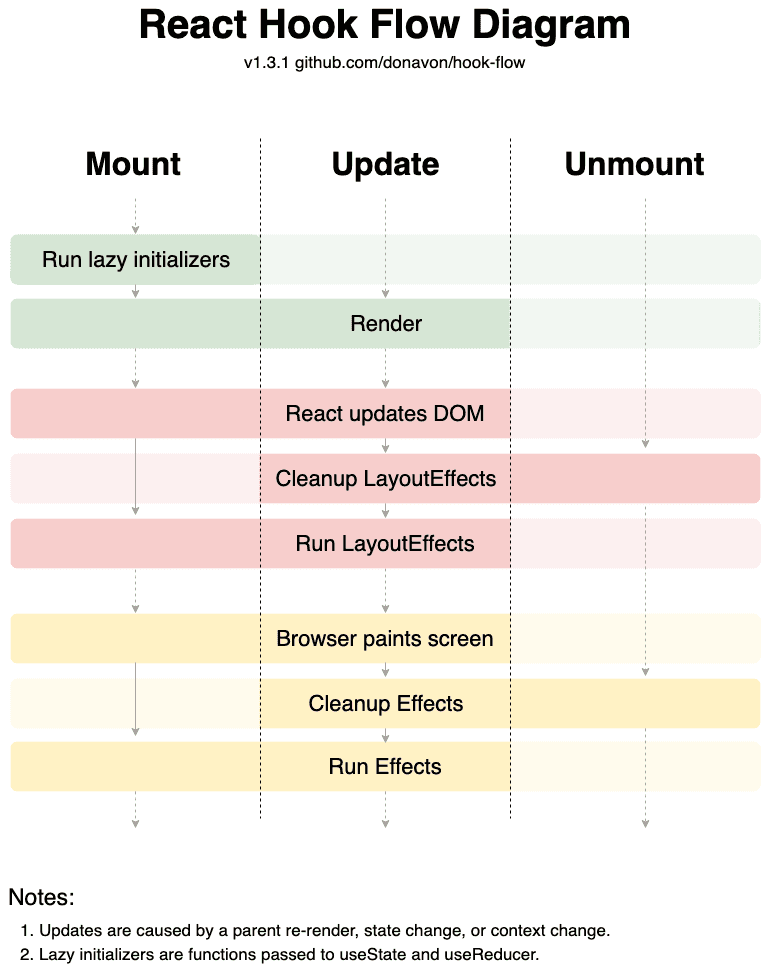
The graphic illustrates the lifecycle of a React component, focusing on how hooks behave during different phases: Mount, Update, and Unmount. It’s structured into different sections, each representing a stage in the component lifecycle, and provides a visual flow of the order in which React hooks and other operations are executed. Here’s a breakdown:
- Mount Phase:
- Run lazy initializers: This step involves executing any lazy
initialization functions provided to hooks like
useStateoruseReducer. These functions are only run during the initial render.
- Run lazy initializers: This step involves executing any lazy
initialization functions provided to hooks like
- Update Phase (triggered by a parent re-render, state change, or context
change):
- Render: The component re-renders, evaluating its function body.
- React updates DOM: React applies any changes from the render phase to the DOM.
- Cleanup LayoutEffects: Before running any new layout effects, React
cleans up the previous ones defined in
useLayoutEffect. - Run LayoutEffects: Runs the effects defined in
useLayoutEffectimmediately after DOM updates, blocking the browser painting until complete. - Browser paints screen: The browser updates the visual representation of the page.
- Cleanup Effects: Cleans up any effects defined in
useEffectfrom the previous render. - Run Effects: Runs the effects defined in
useEffect. These are scheduled to run after the paint, so they don’t block the browser from updating the screen.
- Unmount Phase:
- React performs cleanup for both
useEffectanduseLayoutEffecthooks, preventing memory leaks by removing event listeners, canceling network requests, or invalidating timers set up by the component.
- React performs cleanup for both
Notes at the bottom highlight key concepts:
- Updates are triggered by re-renders from parent components, state changes, or context changes.
- Lazy initializers are functions that initialize state lazily, meaning the initial state is computed only on the initial render, potentially optimizing performance.
The different colors in the graphic signify various stages and types of operations within the React component lifecycle, specifically relating to the execution of hooks and rendering processes. Each color represents a distinct group of operations:
- Green (Top section): This color is associated with the initial setup
phase of a component, including running lazy initializers which are functions
provided to hooks like
useStateanduseReducerfor setting the initial state. - Red (Middle section): Represents operations related to the
DOM updates and the pre-paint phase. This includes the rendering process,
where React evaluates the component and updates the DOM, followed by the
cleanup and execution of layout effects (
useLayoutEffect). These operations are crucial for ensuring that any DOM manipulations or measurements happen synchronously before the browser paints. - Yellow (Bottom section): Focuses on post-paint effects, encapsulating the
cleanup and execution of side effects (
useEffect). These operations are scheduled after painting, allowing for non-blocking operations like data fetching, subscriptions, or manually triggering DOM updates. These effects run asynchronously to avoid delaying the visual update of the page.
This diagram is a helpful reference for understanding the sequence and timing of React’s hook-based lifecycle methods, which is crucial for correctly managing side effects, subscriptions, and manual DOM manipulations in functional components.
This will make more sense after finishing the exercise. So come back!
Effect Cleanup
👨💼 We’ve got an issue with our useEffect callback here that needs some
attention. You won’t be able to tell without a little bit extra in the app, so
Kellie (🧝♂️) has put together a demo.
🧝♂️ Yep, so now we have a checkbox that says “show form.” When you check it, it’ll show the form and the results, when you uncheck it, those will be removed. In dynamic applications we have components that are added and removed from the page all the time, so you definitelly will have situations like this.
👨💼 Thanks Kellie. Olivia (🦉) would like to talk to you about memory leaks.
🦉 Thanks Peter. So, let’s review what’s going on. When our component is
rendered, we subscribe to the popstate event. The callback we pass to the
addEventListener method creates a closure over all the variables in the
function’s scope. This means that when the callback is called, it has access to
those values. What that means is that as long as that function exists and is
referenced by something else in the application, those values will be kept in
memory as well just in case the callback is called again.
As a result, when the component is removed from the page, the callback is still
referenced by the popstate event, and so the values are kept in memory. So
imagine if you have a component that is added and removed from the page many
times, and each time it’s added, it subscribes to an event and adds more to the
memory, but that memory is never released because even when the component is
removed from the page the event still has a reference to the callback which is
hanging on to all the values!
This is called a memory leak and will make your application slower and use more memory than it needs to (leading to a bad user experience). Whether you’re using React or anything else, you should always be aware of memory leaks and how to avoid them. In general, whenever you find yourself adding an event listener or subscribing to something, you should always make sure to remove that listener or subscription when you’re finished with it.
So in a React context, this means that you should always clean up your effects when the component is removed from the page. The way to do this is to return a function from the effect that removes the listener or subscription:
useEffect(() => {function handleEvent() {// some-event happened!}window.addEventListener('some-event', handleEvent)return () => {window.removeEventListener('some-event', handleEvent)}}, [])
This way, when the component is removed from the page, React will call the cleanup function and remove the listener or subscription.
👨💼 Great. Now that we’ve got that out of the way, let’s handle this in our app.
You can add console.log statements to make sure things are being called (unless
you want to open up the memory profiling tab in your dev tools and click the
checkbox a bunch of times to see the memory usage go up 😅).
🚨 To test this, I’ve added a couple lines to allocate huge amounts of memory to huge arrays. Watch the quick climb of the memory in the Memory tab of dev tools or Browser Task manager every time you check and uncheck the box. The test toggles the checkbox many times and then checks that the memory usage is a reasonable increase of the initial memory usage.
import { useEffect, useState } from 'react'import { createRoot } from 'react-dom/client'import { generateGradient, getMatchingPosts } from '#shared/blog-posts'import { setGlobalSearchParams } from '#shared/utils'function getQueryParam() {const params = new URLSearchParams(window.location.search)return params.get('query') ?? ''}function App() {const [query, setQuery] = useState(getQueryParam)const words = query.split(' ')const dogChecked = words.includes('dog')const catChecked = words.includes('cat')const caterpillarChecked = words.includes('caterpillar')useEffect(() => {// 🚨 we use this to test whether your cleanup is workingconst hugeData = new Array(1_000_000).fill(new Array(1_000_000).fill('🐶🐱🐛'),)function updateQuery() {// 🚨 this console.log forces the hugeData to hang around as long as the event listener is activeconsole.log(hugeData)console.log('popstate event listener called')setQuery(getQueryParam())}window.addEventListener('popstate', updateQuery)return () => {window.removeEventListener('popstate', updateQuery)}}, [])function handleCheck(tag: string, checked: boolean) {const newWords = checked ? [...words, tag] : words.filter(w => w !== tag)setQuery(newWords.filter(Boolean).join(' ').trim())}return (<div className="app"><formaction={() => {setGlobalSearchParams({ query })}}><div><label htmlFor="searchInput">Search:</label><inputid="searchInput"name="query"type="search"value={query}onChange={e => setQuery(e.currentTarget.value)}/></div><div><label><inputtype="checkbox"checked={dogChecked}onChange={e => handleCheck('dog', e.currentTarget.checked)}/>{' '}🐶 dog</label><label><inputtype="checkbox"checked={catChecked}onChange={e => handleCheck('cat', e.currentTarget.checked)}/>{' '}🐱 cat</label><label><inputtype="checkbox"checked={caterpillarChecked}onChange={e =>handleCheck('caterpillar', e.currentTarget.checked)}/>{' '}🐛 caterpillar</label></div><button type="submit">Submit</button></form><MatchingPosts query={query} /></div>)}function MatchingPosts({ query }: { query: string }) {const matchingPosts = getMatchingPosts(query)return (<ul className="post-list">{matchingPosts.map(post => (<li key={post.id}><divclassName="post-image"style={{ background: generateGradient(post.id) }}/><ahref={post.id}onClick={event => {event.preventDefault()alert(`Great! Let's go to ${post.id}!`)}}><h2>{post.title}</h2><p>{post.description}</p></a></li>))}</ul>)}function DemoApp() {const [showForm, setShowForm] = useState(true)return (<div><label><inputtype="checkbox"checked={showForm}onChange={e => setShowForm(e.currentTarget.checked)}/>{' '}show form</label>{showForm ? <App /> : null}</div>)}const rootEl = document.createElement('div')document.body.append(rootEl)createRoot(rootEl).render(<DemoApp />)
Tags
Share
Table Of Contents
Related Posts
Quick Links
Legal Stuff
Social Media
