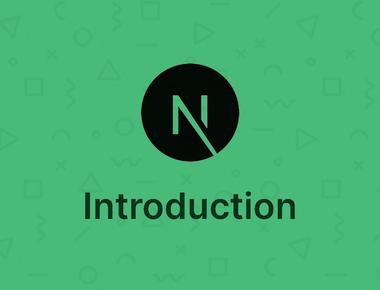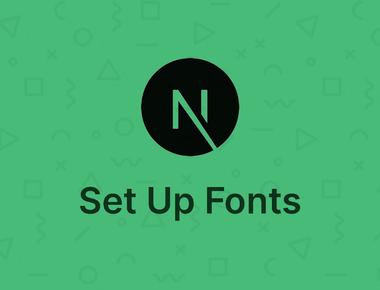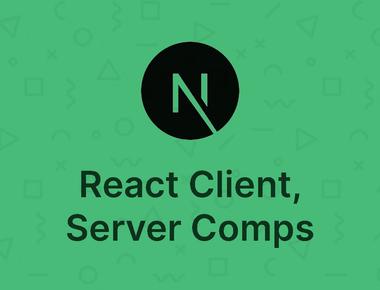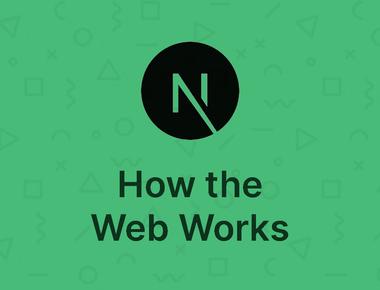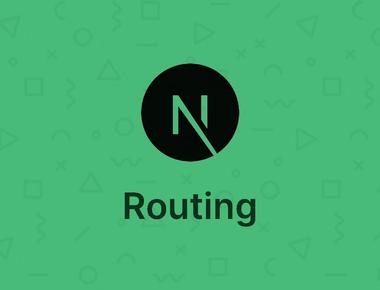Table Of Contents
In Next.js 15 handling assets (images, fonts, icons) and metadata (SEO, Open Graph, structured data) is crucial for a well-optimized project. Here’s how to do both effectively:
1. Managing Assets in Next.js 15
Next.js provides several ways to handle assets, including the public directory and static imports.
1.1 Using the public Directory (Recommended)
Store static assets like images, fonts, and favicons in the public/ folder. You can reference them directly in your components:
export default function Profile() {return <img src="/images/profile.png" alt="Profile Image" className="w-32 h-32" />;}
- ✅ Pros: Simple, no extra import statements.
- ❌ Cons: No automatic optimization.
1.2 Importing Images with next/image (Best for Optimization)
Next.js provides an automatic image optimization feature using the next/image component.
Install Dependencies
npm install next
Usage Example
import Image from "next/image";export default function Profile() {return (<Imagesrc="/images/profile.png"alt="Profile Image"width={128}height={128}className="rounded-full"/>);}
Why use next/image?
- 🚀 Automatic lazy loading
- 🖼️ Optimized formats (WebP, AVIF)
- 📏 Responsive sizes
- 💾 Cache-friendly
1.3 Handling SVGs (Inline vs. External)
Inline SVGs
For simple SVG icons, you can use inline SVG inside your JSX:
export default function Icon() {return (<svg className="w-6 h-6 text-blue-500" fill="none" stroke="currentColor" strokeWidth={2}><path d="M5 13l4 4L19 7"></path></svg>);}
Using SVG as Components (@svgr/webpack)
For large SVG files, you can install SVGR to import them as React components:
npm install @svgr/webpack
Then, update your next.config.js:
module.exports = {webpack(config) {config.module.rules.push({test: /\.svg$/,use: ["@svgr/webpack"],});return config;},};
Now, you can import SVGs as components:
import Logo from "../public/logo.svg";export default function Header() {return <Logo className="w-24 h-24 text-red-500" />;}
2. Managing Metadata in Next.js 15
Metadata is essential for SEO and social sharing. Next.js 15 provides built-in support for metadata via the metadata object.
2.1 Setting Metadata in layout.js (for App Router)
If using the App Router (app/layout.js), define metadata like this:
export const metadata = {title: "My Awesome Website",description: "The best site for web development tips.",keywords: "Next.js, Tailwind CSS, Web Development",openGraph: {title: "My Awesome Website",description: "The best site for web development tips.",images: "/images/og-image.jpg",},twitter: {card: "summary_large_image",site: "@mywebsite",title: "My Awesome Website",description: "The best site for web development tips.",images: "/images/twitter-card.jpg",},};
This automatically sets:
- Page title (
<title>) - Meta description (
<meta name="description">) - Open Graph meta tags (for Facebook, LinkedIn, etc.)
- Twitter card metadata
2.2 Setting Metadata Dynamically (page.js)
For dynamic pages, use the generateMetadata function:
export async function generateMetadata({ params }) {return {title: `Article: ${params.slug}`,description: `Read about ${params.slug} in detail.`,};}
2.3 Setting Metadata in Pages Router (_app.js + next/head)
If using the Pages Router (pages/_app.js), manually set metadata using next/head:
import Head from "next/head";export default function Home() {return (<><Head><title>My Website</title><meta name="description" content="The best site for web development tips." /><meta property="og:image" content="/images/og-image.jpg" /></Head><h1>Welcome to My Website</h1></>);}
3. Adding Favicon in Next.js
Add your favicon.ico inside the public/ folder and reference it in layout.js:
export const metadata = {title: "My Website",icons: {icon: "/favicon.ico",shortcut: "/favicon.ico",apple: "/apple-touch-icon.png",},};
Final Thoughts
With these steps, you can:
✅ Optimize asset handling (images, fonts, SVGs)
✅ Improve SEO with metadata (titles, descriptions, Open Graph, Twitter Cards)
✅ Enhance user experience with fast-loading assets
Now, your Next.js 15 + Tailwind CSS 4 project is well-optimized! 🚀
Let me know if you need further refinements.